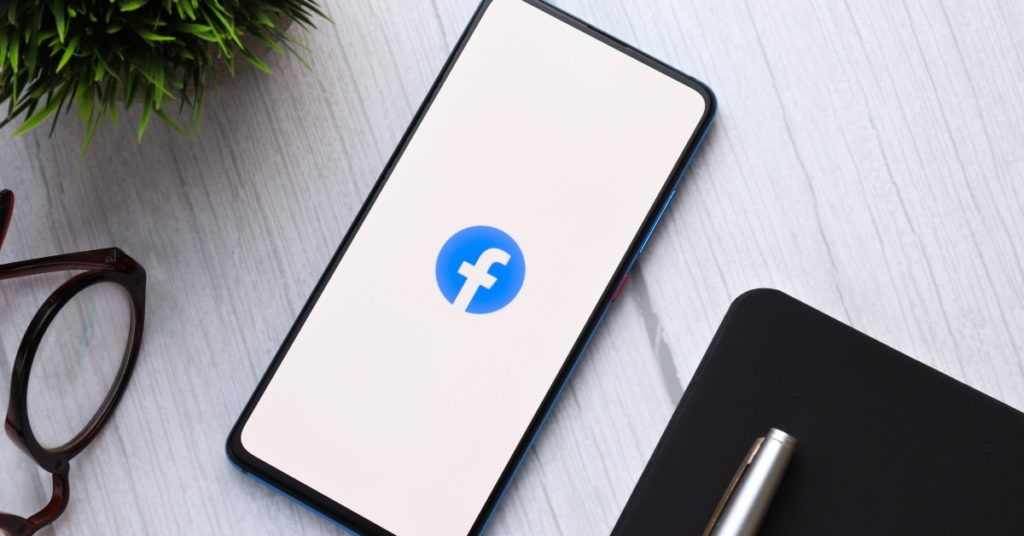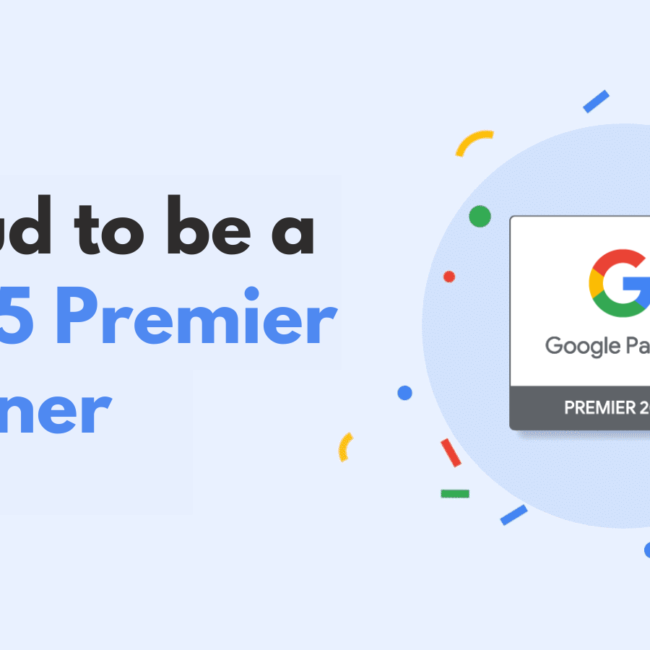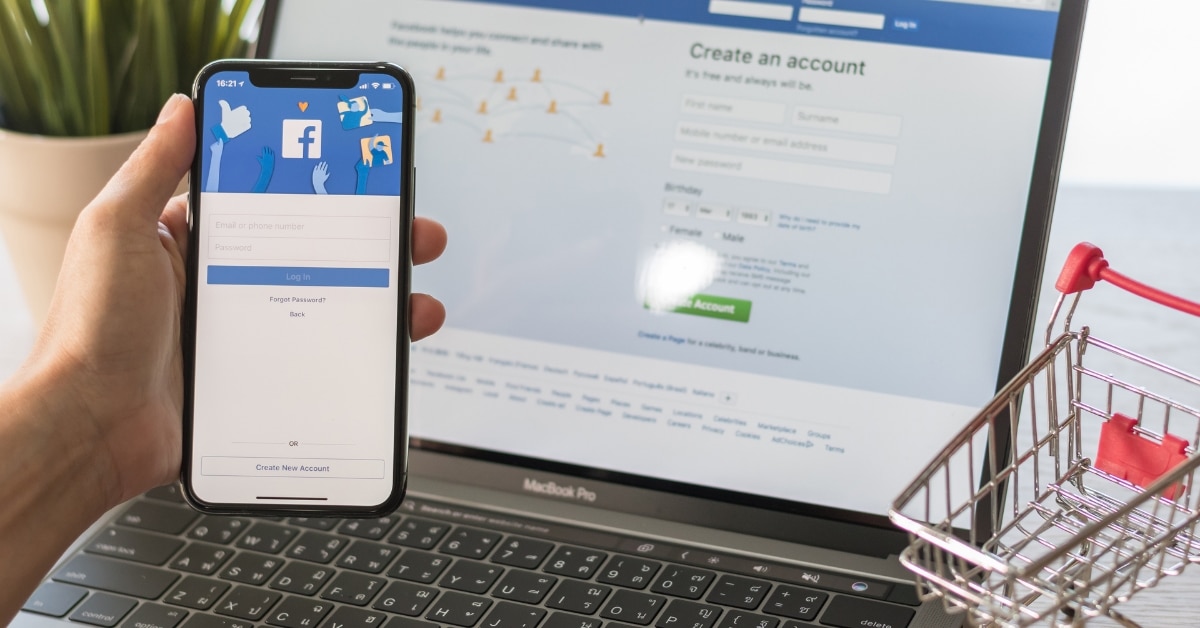
Facebook Shopping Product Data Feed Errors: Why are my feeds being rejected?
Many businesses sell more than one product, but if your business has a large collection of products to advertise, this may present some challenges. Facebook data feed rejections are a common problem among merchants who advertise on this platform and we’re going to highlight some common issues and how to fix them.
What are data feeds? A data feed is a spreadsheet file that you upload to your Facebook catalogue to add or update products in bulk. To get this right, you’ll need to follow Facebook’s specifications carefully to avoid data feed rejections. When selling your products on Facebook, you can generate a catalogue feed to push your products to Facebook and update the spreadsheet as needed. Or, have it done automatically if your e-commerce software has a Facebook integration that will allow it.
We’ve put a guide together in this article to show you how to troubleshoot, fix, and prevent some of the common errors in your Facebook feed.
What are the Benefits of Facebook Product Feeds?
Your product feed is the foundation of your Facebook product ads, and having clean data is the key to having successful ads. Do not settle with a basic product feed, you need to optimize your data to get the best results.
The benefits of Facebook product feeds are definitely not far and few in between:
- You can create a full catalogue of all your products or just the ones you want to put on Facebook
- Add and update information about the products – including images, pricing, and more
- Create sets of products to use in ads, or collections to help organize your Facebook Shop
- You won’t be able to run a shop on your Facebook page without Facebook product feeds
- You can tag products in Facebook & Instagram posts that link directly to your online shop
- When a data feed is set up properly, it will allow large amounts of product information to be added very quickly
- A data feed can keep information up to date as it changes
- If you sell on multiple channels, you’ll only have to edit your products on your e-commerce website and thereafter your feeds will automatically update
How do I Create my Facebook Product Catalog?
Your e-commerce site will have a database containing all its products and important information such as brands, product names, prices, and images. You’ll need to export this database to Facebook so that the catalogue can be converted into ads.
This used to be a manual process that involved exporting a CSV or XML file containing the main product attributes, which looked something like the image below:
This method is still sometimes used for smaller catalogues, but nowadays using a plugin to automatically sync your e-commerce catalogue to Facebook makes life a lot easier. Without this, a new upload is required every time a new product is added to the website which is unnecessary and time-consuming.
Did you know that you can connect your WooCommerce account to Facebook? You can easily set up your WooCommerce account to share your website events with Facebook, which will help you see how users are interacting with your business. Then, you can optimise the targeting and delivery of your Facebook ads to drive more results.
Product Feed Pro is one of the easiest, most powerful and free WooCommerce Plugins to manage Facebook pixel and Facebook product catalogues. WIth Product Feed Pro, you’ll be able to generate WooCommerce product feeds for all the marketing channels you use, such as Google Merchant Center, Facebook Remarketing and more. It’s a popular choice with over 70 000 active installs and a rating of 4.8.
Product Catalog Settings & Diagnostics
Once your catalogue is all set up, it’s vital that you check it regularly to ensure the sync is working properly and that there aren’t any errors with audience matching.
In Facebook Business Manager, go to ‘Assets’, and then to ‘Catalogs’ to see any of the catalogues that you have created or that have been assigned to you. You’ll need to check your “issues tab” regularly to ensure your ads are running smoothly and is creating a good experience for your customers.
Focus on the following three options:
- Diagnostics: This is where Facebook gives you an overview of any changes that need to be made.
- Product data sources: You’ll use this page to check if your product feeds are regularly being updated.
- Event data sources: If you are running retargeting ads, checking this page regularly is important to see if all of your products being viewed can be retargeted with ads.
You’ll see warnings and error messages only. Warnings will be yellow and won’t stop your products from showing, but may affect your performance negatively. Errors will be red and completely stop your ads and products from showing. Addressing errors as soon as possible is essential to avoid your sales being affected.
7 of the Most Common Facebook Feeds Errors and how to fix them
1. Missing Attributes
Without all the required attributes, your Dynamic Product Ads won’t show up at all. It’s absolutely essential that you ensure the most important fields in the feed meet Facebook’s requirements.
How to fix missing attributes error on Facebook
There is a basic list of attributes for each channel. For Facebook’s Product Catalog you need to make sure you have the following:
- ID
- Title
- Description
- Image_link
- URL link
- Price
- GTIN, MPN or Brand
- Availability
- Condition
With your complete and accurate product data, make sure that the fields are mapped accurately into your Facebook Product Catalog.
2. Missing Google Product Category
Facebook makes use of Google’s taxonomy to categorize the items in your Facebook Product Catalog. If you’re displaying ads on both Facebook and Google, you’ll only need to get the categories straight once.
How to fix missing google product category on Facebook
Categorizing your items properly is beneficial to increase their visibility. If your feed is already mapped to Google’s categories, connect your input field google_product_category to the optional output feed google_product_category that you will be creating.
3. Image Quality Issues
Low-quality images won’t result in your products being removed, but they will affect your ad performance and make your ad look unappealing and tatty.
How to fix pixelated product images on Facebook
The recommended image resolution on Facebook is 600×600 pixels. Anything images lower than 600x600px are likely to be of poor quality. It’s also recommended to have a white backdrop and minimal text in your product images to avoid Facebook incorrectly picking up any violations and rejecting your products.
4. Invalid Product ID
Your Product ID helps to match the product in your data feed and is also identified by your Facebook Pixel on the product page. If this doesn’t match, it’ll be flagged as a missing or incorrect product.
The common problem traders have is knowing which ID from their feed reflects the ID they fire on their site, into the Facebook pixel. This changes for each merchant with some clients opting to fire the variant ID into the pixel and others the parent ID. The product feed always needs to show the ID the site fires into the pixel to avoid getting low match rates.
How to fix invalid product ID’s on Facebook
Ask yourself this question – Do you want to use all variant IDs or parent IDs only in your feed? In the end, it depends on what works best for you, but using parent ID’s only will make your life a lot easier. It means providing fewer products that cost less and are easier to maintain when making sure that information is correct and verified.
Check for errors and warnings on many or individual items in Facebook’s product feed debugger tool. Other useful debugging tools are Facebook’s microdata and retargeting pixel.
5. Currency Issues
Although Google welcomes feeds with or without a price currency, Facebook requests that you add this in.
How to fix invalid product ID’s on Facebook
It’s essential that you choose the target country and currency that your prices are in. You can also simply set the currency next to the prices in the feed.
6. Policy Violations
Facebook will reject your ad if you’re advertising something prohibited, restricted, or if you’re not following community standards.
These can include any content containing the following:
- Weapons, ammunition and explosives
- “Adult” products or services
- Cryptocurrency
- Payday loans
- Multilevel marketing schemes
- Tobacco
- Pharmaceuticals
- Illegal drugs or drug-related products
- Spyware or malware
- Alcohol
- Animal trading
- Dating services
- Real-money gambling
- State lotteries
- Financial services
- Student loan services
- Cosmetic procedures & weight loss
- Anything suggesting violence or criminal behaviour
- Objectionable content
- Ads violating intellectual property rights
How to fix policy violation issues in Facebook ads if you aren’t violating their policy
There are two methods you can use to appeal your disabled ads and/or account.
- Use Facebook Support Chat/Email
- Use the Request Review of Restricted Ad account form.
Watch a helpful video on how to appeal a disabled Facebook Ad account here.
7. Items Out of Stock
Sometimes one of your items can appear to be out of stock even though you made sure to set its availability to in stock.
How to fix items out of stock on Facebook Shopping
Check your inventory (stock count) – It is likely that the item is set to zero in your catalogue.
Didn’t find the answer to your question? We’re always happy to help! Chat to one of our Digital Marketing experts today.